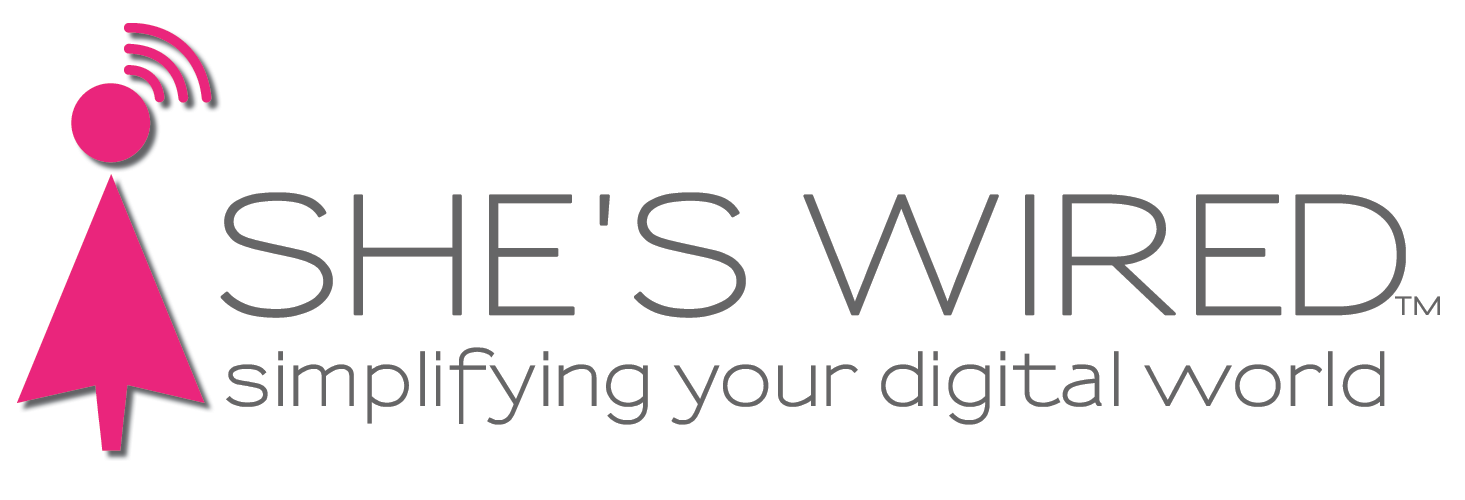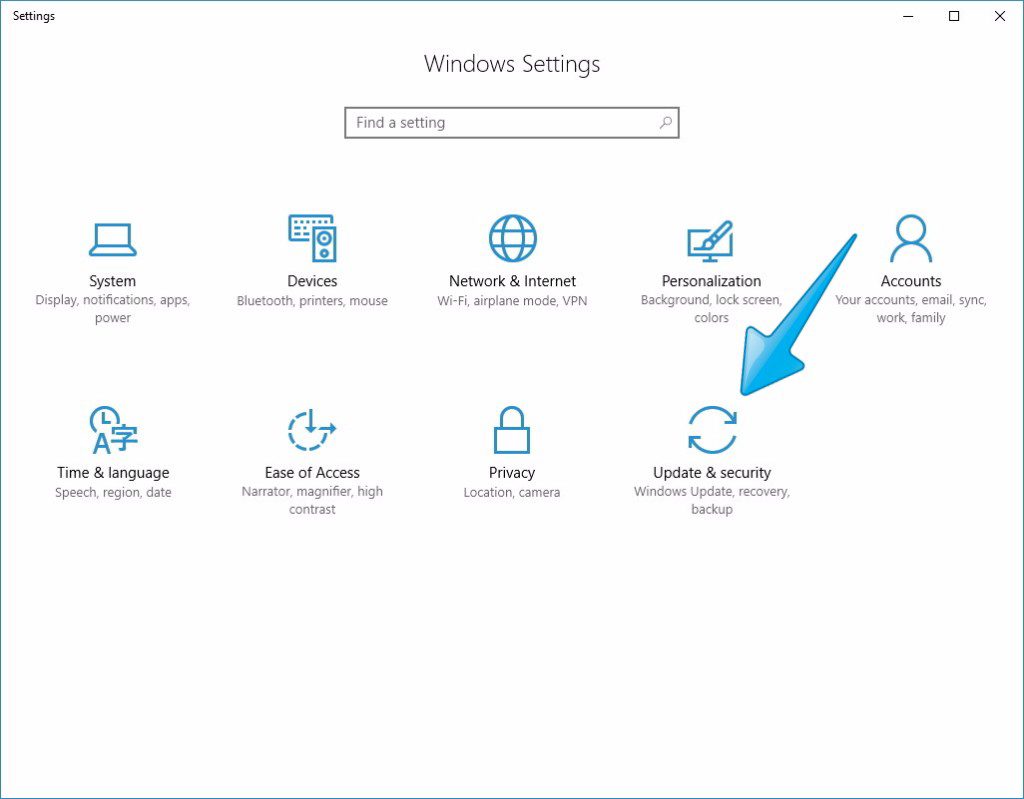Ransomware virus hits overnight
A recent attack by the WannaCry virus has rocked the PC community. Is your computer at risk? The best way to stay ahead of Ransomware is to update your computer software, make sure your virus definitions are updated, run regular backups on your data, and use caution before clicking on links and downloading attachments in email. If you are unsure and you know the person who sent the offending email, call and ask if they meant to send it.
Below are instructions for how to check for updates on your Windows 7 or Windows 10 PC and run the updates. Mac folks, we've included you. It's a good idea for you to update too, in order to offset any security issues. As always, if you still have questions, give us a call at (404) 935-9614.
For Windows 7, follow these instructions to update your computer and protect yourself from future attack:
- Click the start button
- Click on "Control Panels"
- Click Windows Update
- Click Check for Updates/Install Updates
For Windows 10, follow these instructions to update your computer and protect yourself from future attack:
- Click Start Menu
- Click Gear icon - Settings
- Click "Update & Security"
- Click Windows Update then Check for Updates
Although this current attack is not impacting Mac Computers, it’s still a good idea to update your software.
To update a Mac Computer:
- Click the "Apple" and choose "System Preferences"
- Click "App Store"
- Click "Check Now" or "Show Updates"
- If there are updates available, click "Update All"