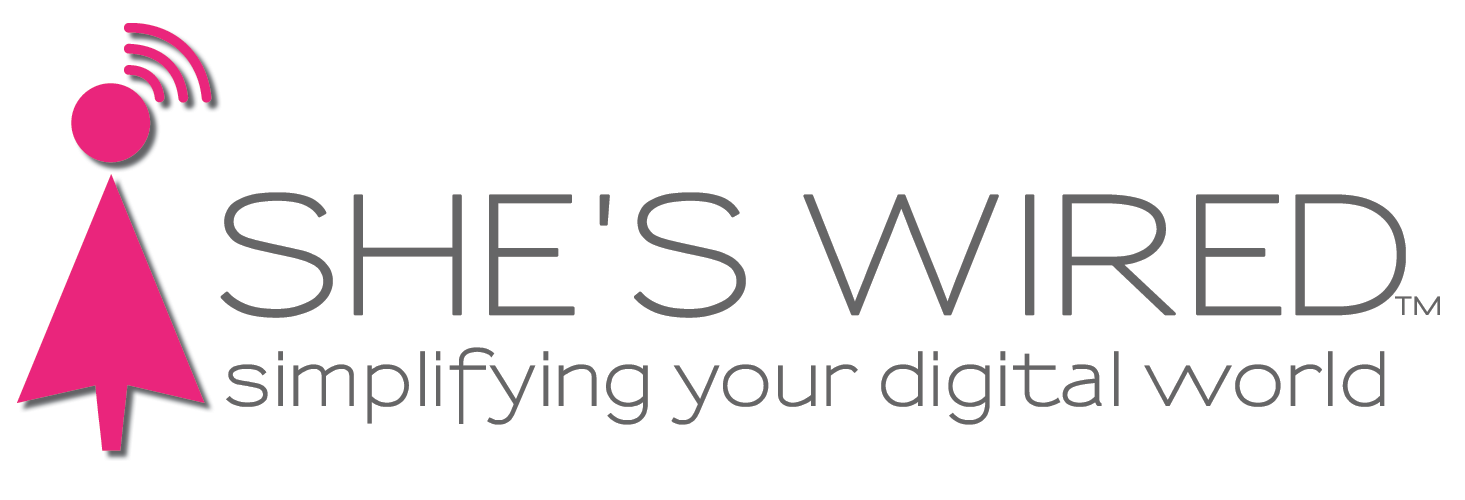Keep your home smart-spy free
Does Alexa ever jump into your conversations? Do you worry about your computer watching you at night? Has your TV ever randomly turned on?
With 8,761 pages of documents released by WikiLeaks on alleged CIA hacking techniques, we understand why you might be feeling a little wary of Siri
That’s why here at She’s Wired, we’ve developed a few tips to keep your home smart-spy free.
- Continuously update your computers, phones, tablets, televisions, and other smart devices.As tech companies learn of holes in their software that allow for any form of hacking – CIA or otherwise – they improve their technology to better protect your privacy. They also send out updates with “patches” to fill in the security holes. This especially applies if you use an Android device, as experts have found Android devices are less likely to be up-to-date than Apple products. If you see an update pending on an iPhone, usually there will be a red circle with a number on the settings app, be sure to take care of that update.
- ALWAYS BACK UP YOUR DEVICE before going through with an update! You don’t want to lose that picture of your grandbaby’s first step if an update wipes any data. iPhone folks, Apple does not back up everything to iCloud. In order to ensure your iPhone is backed up:
- Connect your iPhone to your computer.
- Launch iTunes.
- Click on the tiny icon that looks like an iPhone on the left side of the iTunes window.
- Under automatically backup, switch from iCloud to “this computer”, click “apply/sync”.
- After it’s done, if you had iCloud backing up your data, you can switch the auto-back-up to iCloud again and “apply/sync”.
- Routinely check your routers and Smart-Home device for updates. These devices aren’t always as easy to update as your computer or phone, so check if your router or smart home device has an app or website available to run the updates. This one is tricky. Give us a call if you need help updating your router.
- Many homes are setting up a Guest Wi-Fi for their Smart devices. This is a great way to separate devices like Alexa, Smart TVs, etc. so they are not on the same Wi-Fi as your computers.
- If you’re feeling especially exposed, you can put a sticker over a device’s camera or turn off Alexa when she’s not in use.
- Create long passwords. Never use “password” or your name as a password. Make sure there are a couple of capital letters and/or special symbols. Use a password app like Keeper, 1Password or Last Past to help you remember and set your passwords.
Alexa turns red when she's in "mute" mode.