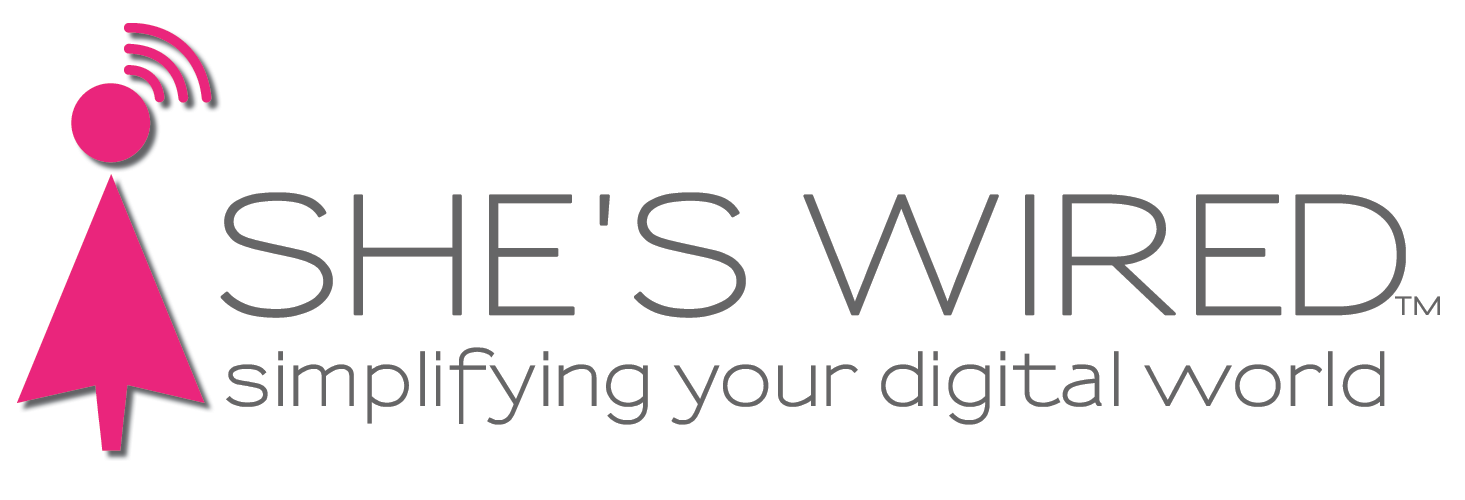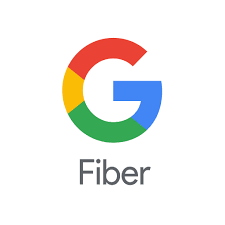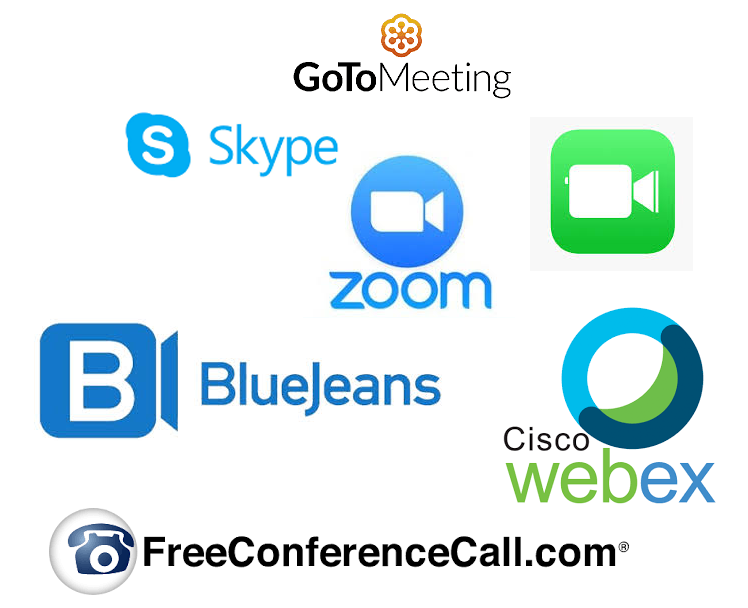What to do when the entire family “works” from home
Whether you’re a seasoned work from home expert or new to working from home, we have a few tips and tricks to make yourself and Your family productive and help keep a balance In the home.
First and foremost - Create office hours. That may seem silly. But take it from me, setting office hours so you start work on time, take breaks and finish working at the end of your day, is critical. On the other end of the scale, don’t forget to actually work. Again, that may also seem silly. But working from home is distracting if you’re not accustomed to the new work environment. The key is to treat work as work even at home.
Next, create a workspace. You’ll want to make calls and focus on projects. Designate a room in your home (whether it’s for your job or kids doing homework) that is quiet and distraction free. Keep it clean by making sure all devices are properly sanitized. This is also where noise cancelling headphones can be a lifesaver.
Apple Noise Cancelling Headphones (in the ear)
Sony Noise Cancelling Headphones (over the ear)
Before you get started every day, take this seriously and get dressed. Yes, I said “get dressed.” Put on pants! So many times people think working from home means you can slack off preparing for your day. Working from home is a mindset. Remember, you may have to get on a video conference call. You’d be surprised how many people think they don’t have to wear pants because they are sitting at home. You will forget, get up to get that document and EVERYONE will see more of you than anyone wants to see of you. Get Dressed!
And, before we get into the tech stuff, don’t forget to stand up and walk away from your desk every once in awhile. Walk around the house, talk to your family, your cat, call a colleague or friend, eat lunch away from your desk, do the laundry or just dance! It’s important to move and to interact with people. Be careful of overworking and self isolation.
Make the most of this time with yourself and your family!
If you are home alone, with a spouse or with your kids, take some time to set up your home so everyone can be productive. Also, if you’re wondering, She’s Wired and its team DO NOT receive any perks or monetary compensation from any companies, services or products based on our recommendations. We’ve done our best to find you a good deal where possible. Regardless, do your homework and cost compare.
Call your Internet Service Provider and bump up your Internet speed. Seriously. If you have your entire family at home all day for 14 days, you will want better and faster Internet. You’ll thank me later for suggesting this. Do it now!
Extend wireless to every nook and cranny in your home. Everyone will love you for this and you will actually get some work done. Unless you really want to ALL work on the dining room table together, extend your home WiFi. We like these mesh extenders because they are easy to set up and they have a wide range and will maintain that extra Internet speed you just added.
Eero Pro Mesh WiFi System (for larger homes)
Eero Mesh WiFi System (for smaller homes)
Monitor and control your children’s online activities since they are now learning from home. We suggest installing the Disney Circle, Qustudio or Net Nanny to manage phones, tablets and computers so kids stay focused and on task while learning from home. There are lots of options out there. Some can be easy for tech-savvy kids to bypass. Check the pros and cons to make sure it will cover the devices and sites you wish to manage.
Buy a good printer. Again, if you are all at home at once and everyone needs to print, you don’t want to have to keep freeing up paper jams and adding paper. Get a GOOD printer that holds at least half a ream of paper, has a sheet feeder and is AirPrint compatible (I love printing from my iPhone and iPad). Also, get extra paper and ink now. Don’t wait until you need it. Have it at the ready. Remember, a cheap printer is not a cheerful experience. Here are a few printers we like for home office, home schooling and the added option of photo printing:
* HP Officejet Pro 9015 * Epson Workforce WF-7710 * Canon PIXMA MegaTank G6020
Download, install and create accounts for video conferencing apps. Now is not the time to not be seen by your supervisor or people you supervise. Take the time to set up these conference apps so you can stay in touch. Plus, you’ll use this to keep tabs on friends and family. We’re planning a family Skype binge watching TV evening. If you have an iPhone, you might think FaceTime is the way to go. But if you need to connect to non-Apple folks, you’ll want one of these apps:
If you need to video chat and share computer screens, check out Google Hangouts. Business Insider created a step-by-step on just how to see someone else’s screen during a Google chat.
Instant messaging becomes critical. Now that you can’t just walk over and talk to someone in the office, you need a way to feel like you’re able to do that. Get savvy with instant messaging. Your smart phone already has it if you aren’t already using it. Launch the messaging app and give it a try. Message your best friend first to work out the kinks. Here are some other options for messaging out of the country and within business groups:
What’s App (Message with folks around the world)
Connect your computer screen to your TV screen. You may not have the same large monitor at home that you had at the office. Purchase a large monitor or simply connect your computer to your TV. That big 65-inch TV is just sitting there waiting for you to use it for more than streaming Ozark. If your computer has an HDMI port, unplug the HDMI cable from your Roku box and plug it into your computer HDMI port. (If you don’t see an HDMI port on your computer, you’ll need an adapter. Get an adapter here) Find the Input or Source button on your TV remote (not your Cable TV remote) and press it multiple times until you see your computer screen on the TV screen. For those who want to “cast” or wirelessly show their computer screen on the TV, honestly, I don’t suggest it at this time. I know. It’s a cool thing to do. But, honestly, you have to be close to the TV to use it as a monitor anyway, so just connect a cable. Casting can be a little flaky and inconsistent depending on your WiFi. Get a long HDMI cable and connect directly to remove the frustration of trying to cast.