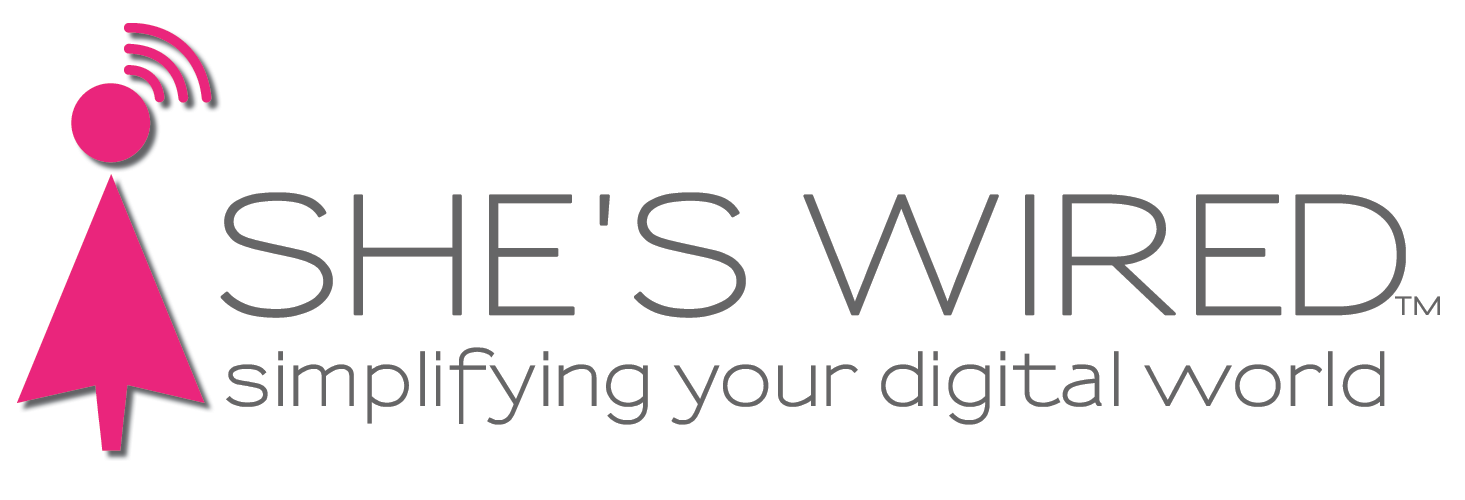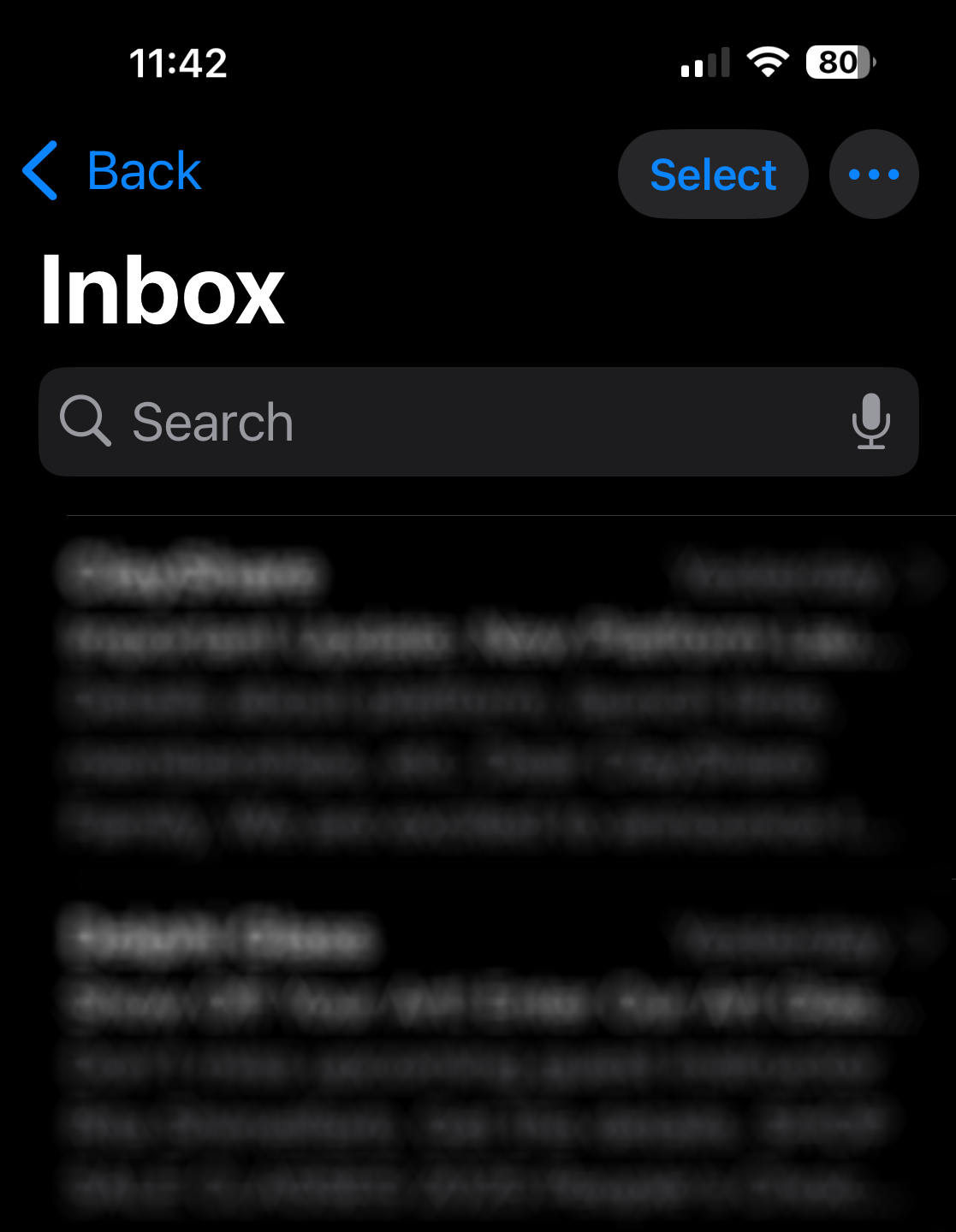What's all this "stuff" that showed up on my iPhone Mail?
It was a lovely Sunday morning. I woke up, grabbed a coffee and logged into my iPhone. As usual, I tapped on my Mail icon to read what had come in overnight.
At first I thought I tapped on the wrong icon. “What are these icons next to each email? Why is my mail being pushed down by more icons? Who is Primary?”
All I knew was that my email was unhappy and I was unhappy. I had to get this turned off!
Many clients have called to ask how to do the same thing. Here’s how you can get your Mail looking just the way it used to.
If you are staring at your inbox right now, tap on the circle with the three dots in the upper, right corner.
Tap List View.
The top icons, including that one called Primary, will go away. For those of us that have more than one email account, you will have to do this for each mailbox.
But, wait. Those little people icons are still there! They take up too much space. Here’s what to do next.
Tap on Settings.
Scroll all the way down to the bottom of the Settings list and tap Apps.
Scroll down to Mail and tap Mail.
Scroll down a little and tap to turn off Show Contact Photos.