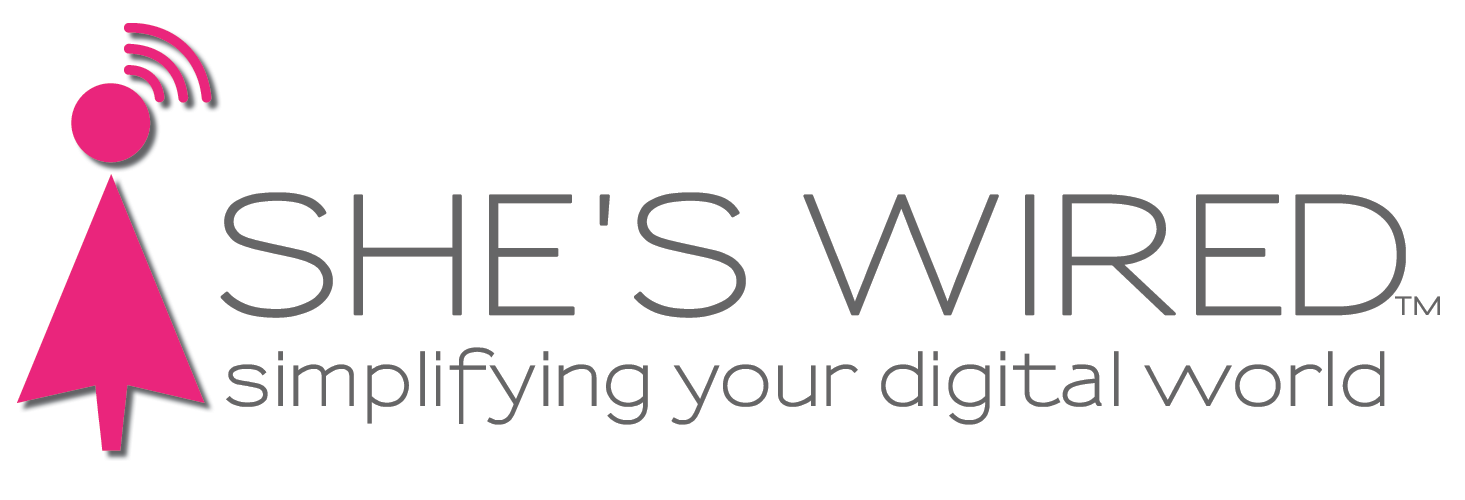Sue lost her iPhone in Las Vegas and got it back
I recently lost my iPhone. I took a taxi back to my hotel in Las Vegas while at the Consumer Electronics Show. I was dropped off at my hotel. I paid for the ride. When I got to my room, I realized my iPhone was not on me or in my bag. “Oh, sh$#%^&&!”
I allowed myself about 2 minutes to panic. I knew the driver was gone so no need to run downstairs to see if he was there. So, I fired up my laptop, went to my Chrome Browser and typed in “https://www.icloud.com/”.
If you don’t have your iPhone to get that darn pop up code, you can still track your phone using Find My without logging in. Once I got to the Find Devices page, I clicked on my iPhone and tracked it. I watched how it went to the Aria hotel next door. I decided to trigger the sound on my phone in case the driver didn’t know it was there. I did that about 4 times to make myself feel better. Then I locked my iPhone and wrote a message that appeared on my iPhone screen for the driver to see: “Hi, this phone belongs to Susan Cleere. If found, I would be grateful if you returned it to ParkMGM where I am staying.”
Then I waited and watched. I watched how my iPhone took a trip to the Bellagio, New York New York and then it went all the way out to the airport. At that point, I figured someone had my phone and it was gone for good. But as I watched, I saw my iPhone turn back toward the Las Vegas Strip. It came back up Paradise Road, took a left on Tropicana Avenue, turned right at the MGM Grand and stopped at ParkMGM. What!!?? A second later, my phone rang. It was the taxi driver. I ran downstairs and there he was smiling at me with my iPhone in his hand. I hugged him! While I was tracking my iPhone I had been looking for an Apple Store to purchase a new phone the next day. Knowing I was about to shell out about $1,200 for a new iPhone, I gave that taxi driver a huge tip. He deserved it. My faith in humanity was restored.
Here’s the process I used to track down my iPhone:
Launch any browser on any Mac or PC computer: Safari, Google Chrome, Firefox, Edge, Opera or any other.
Go to https://www.icloud.com/ and Sign In.
Type in your AppleID email address. You may know it as your iTunes login or your iCloud login or your Apple login. They are all the same login. Click the right arrow.
Click Continue with Password. Type in your password.
Click the right arrow again.
If you happen to be on your own computer, like I was, the pop up telling you your AppleID is being used will appear. Click Don’t Allow.
If you are borrowing a computer, don’t worry about that prompt. It won’t appear. Move to the next step.
Now, look on that page. See the Find Devices option? Click on Find Devices.
A list of all your Apple devices will appear on the left side of the page.
I clicked on my SWiPhone. Click on whatever device you can’t find.
A window with your device appears. To the right is a map showing the location of your device.
Image of Sue’s iPhone as she started to track it using Find Devices on iCloud.com
I clicked Play Sound. I knew my iPhone would make a sound even though I had it muted! I did that four times. The taxi driver told me that his rider was actually sitting on the iPhone when it made the sound. He also told me he was so happy when he figured out how to turn off the sound. LOL!
I then clicked Lost. I clicked to get past leaving a phone number (since I didn’t have my iPhone) and got to the screen where I could type a message. Since I was at a hotel, I knew he needed my full name and the name of the hotel. Once you enable Lost mode, your phone is locked with the message on the front for anyone to see. No one can get into your iPhone when it’s locked.
If you notice, I also had the ability to Erase This Device if I never saw my iPhone again. If I enabled that, my iPhone would have immediately been wiped of all data. This ensured no one would get all my important information that was on the iPhone.
At this point all I could do was watch the map and my iPhone move around Las Vegas and wait to see what would happen.
I am grateful to my taxi driver, Daniel, for returning my iPhone. Whew!